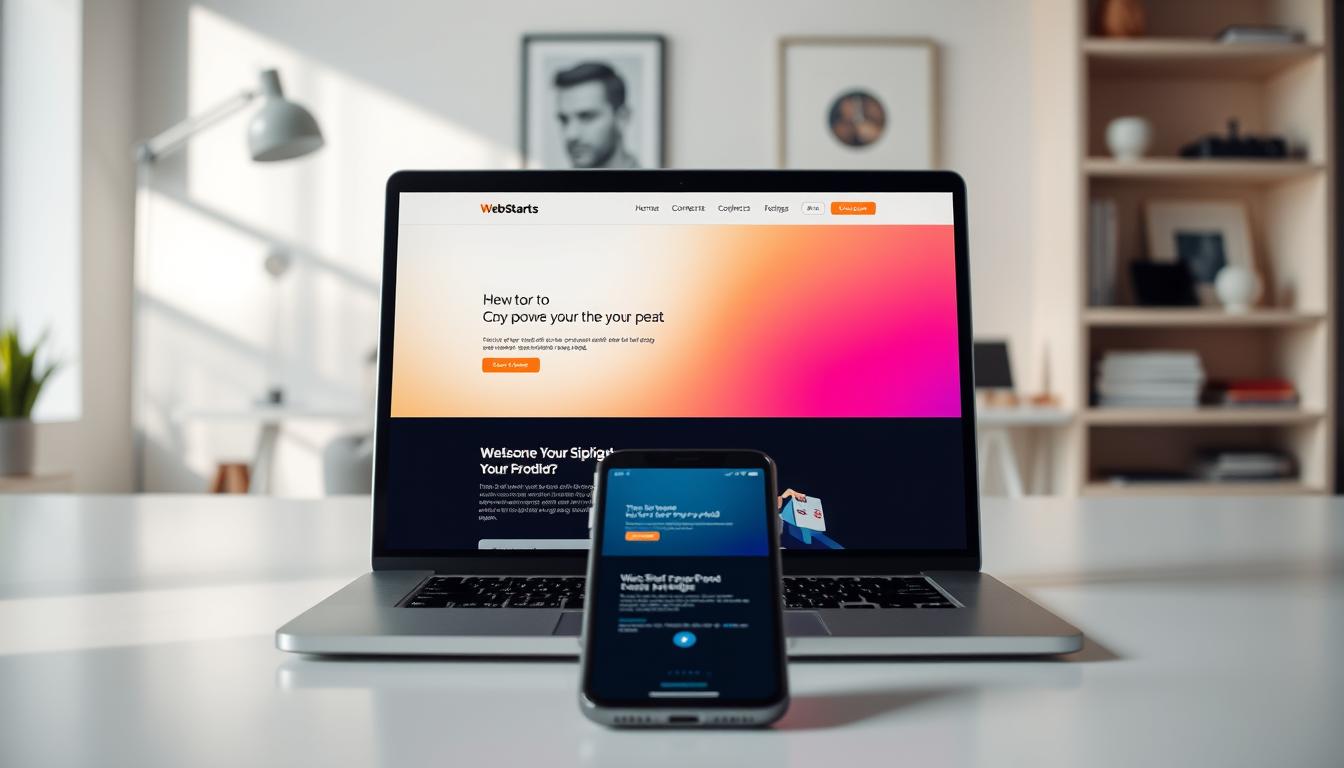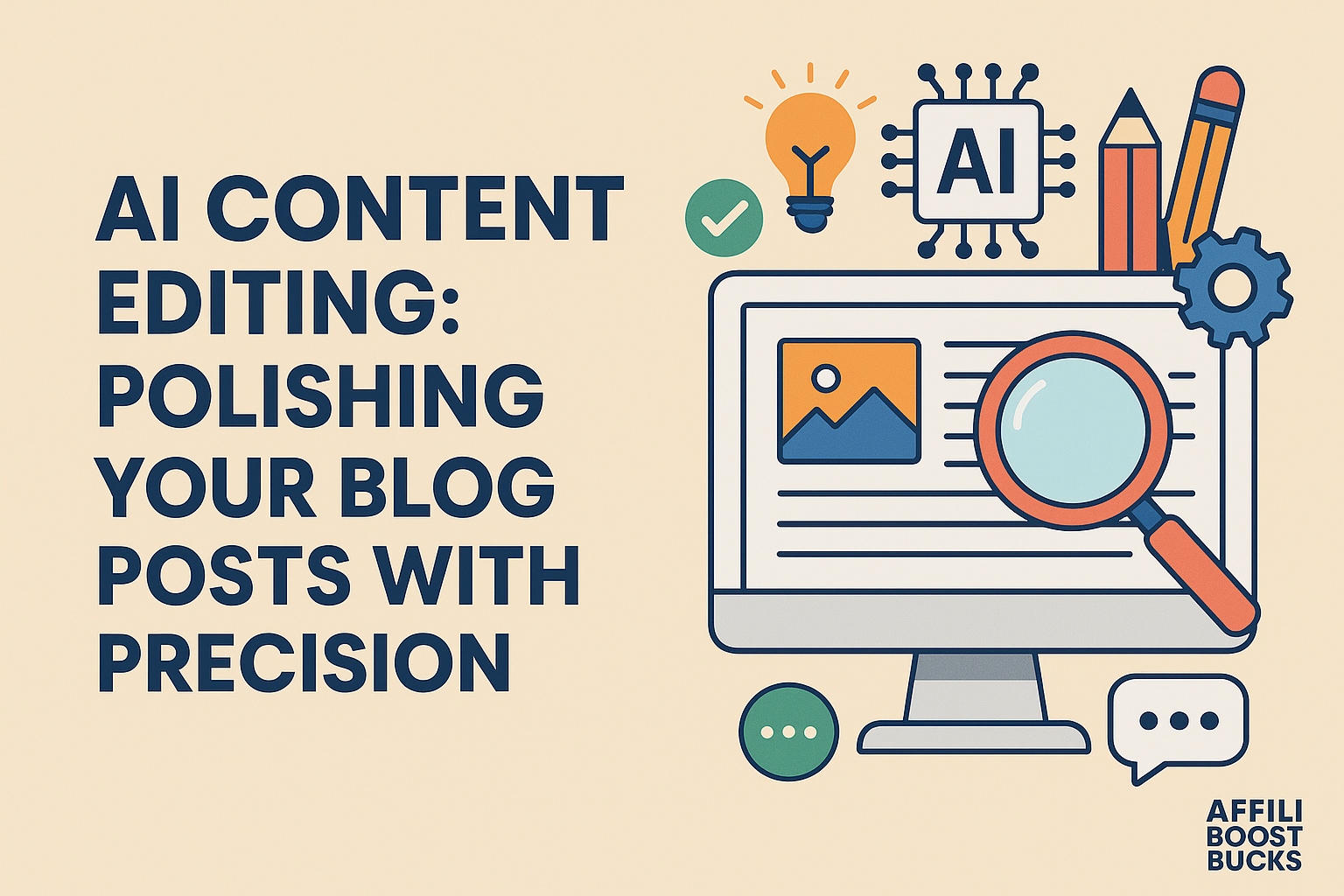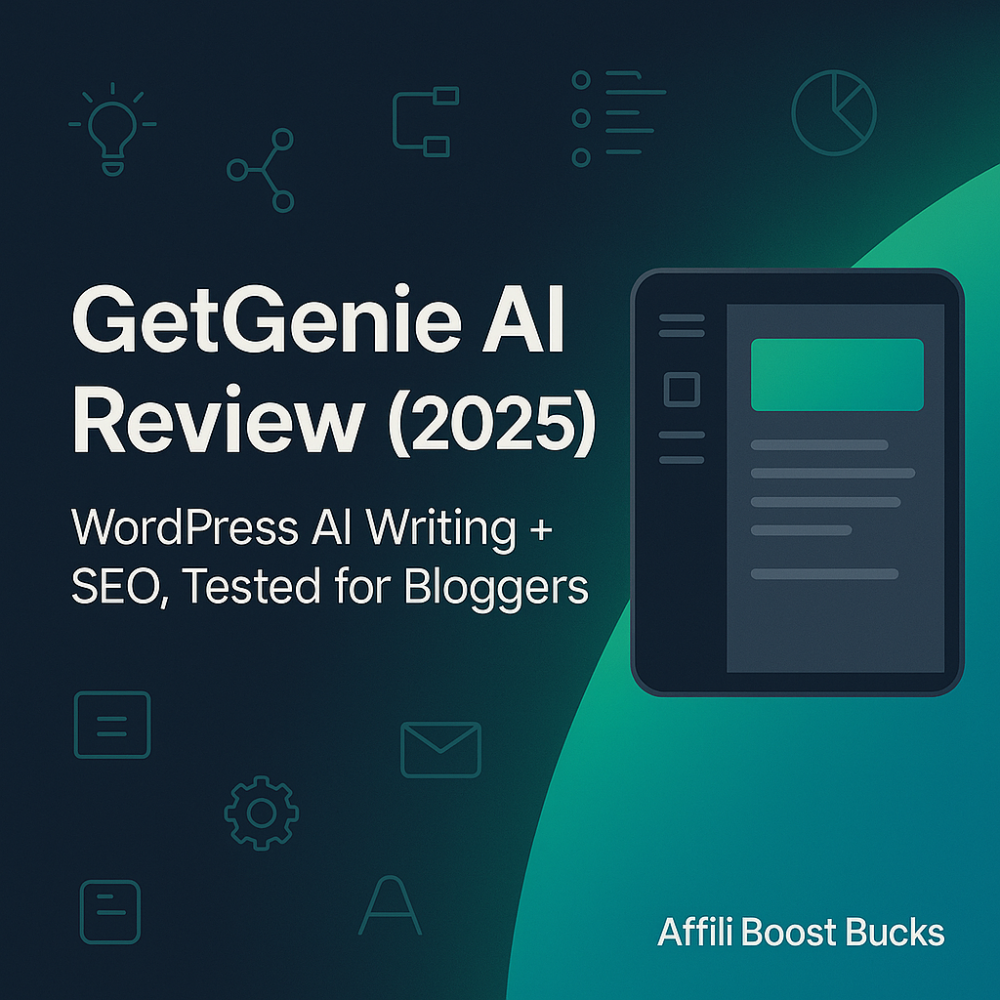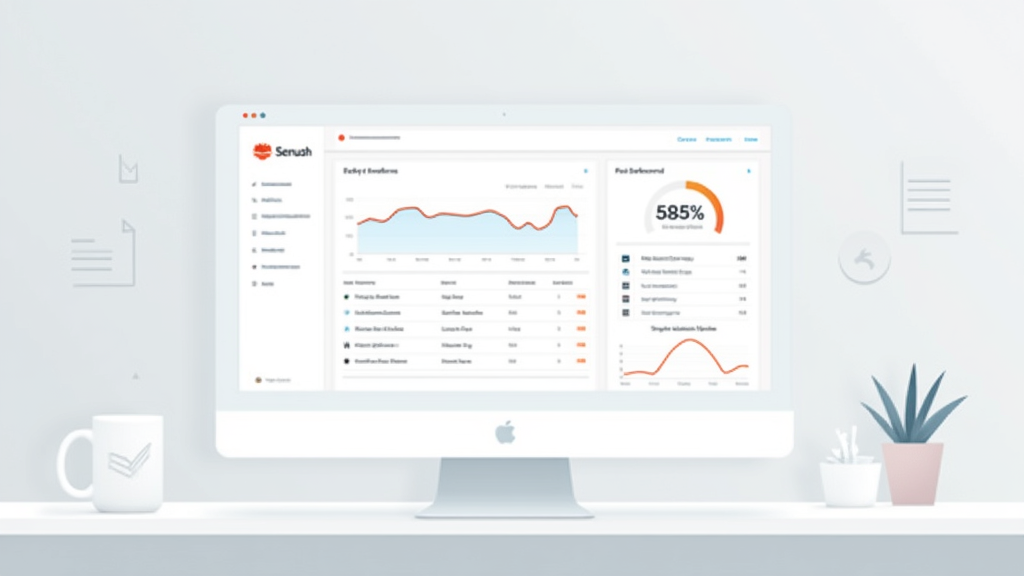 If you want to grow your website traffic, find the best keywords, and see what your competitors are up to, SEMrush gives you a lot of tools to help you do that. My own business really took off after I finally started using SEMrush the right way. At first, all the data and tabs looked confusing, but once I learned the basics, everyday SEO and marketing tasks became much easier.
If you want to grow your website traffic, find the best keywords, and see what your competitors are up to, SEMrush gives you a lot of tools to help you do that. My own business really took off after I finally started using SEMrush the right way. At first, all the data and tabs looked confusing, but once I learned the basics, everyday SEO and marketing tasks became much easier.
I put this guide together for anyone who is new to SEMrush or just wants a clear, straightforward approach. You will get to see how the main tools work, what the data means, and how to actually start using SEMrush to help your website or blog grow.
If you feel overwhelmed by all the different menus and features at first, that’s totally normal. Everything starts to make sense when you learn a few basics and use SEMrush to answer simple questions. This guide covers those key ideas so you can move forward with confidence.
Step 1: Set Up Your SEMrush Account
Before you can use SEMrush, you need to create an account. SEMrush offers a free trial, so you can explore most features before deciding if the paid plans are right for you.
Getting Started:
- Go to SEMrush.com and sign up for an account with your email.
- Follow the prompts to activate your account.
- Once logged in, you will see the main dashboard.
If you want to upgrade later, you can do that directly from your account. For now, I would explore with the trial features to get comfortable with the layout.
Step 2: Get a Feel for the SEMrush Dashboard
Once you log in, you will see the SEMrush dashboard. It showcases all the available tools and data categories. The main menu is on the left, and you’ll notice Key Tools like Domain Overview, Keyword Overview, Site Audit, Projects, and more there.
Main Areas to Know:
- Search Bar: At the top, where you enter your website, a competitor’s domain, or a keyword.
- Main Menu: Down the left side, linking to SEMrush’s core tools.
- Workspace: Central area where you view your site’s data, graphs, and reports.
Most tools just need a website or keyword to get rolling, so don’t stress about making mistakes at this stage. You can run new searches whenever you need.
Step 3: Run Your First Domain Overview
Domain Overview is one of the most useful starting points for new users. I always kick things off here when I’m reviewing my sites or checking out a competitor’s performance.
How to Use Domain Overview:
- Type your website’s URL into the search bar at the top.
- Choose the country or region you want data for.
- Click the “Search” button.
You’ll land on an overview page with key metrics:
- Organic Search Traffic
- Paid Search Traffic
- Backlinks
- Main Organic Keywords
- Traffic Trend Chart
These stats help you quickly get a feel for how your site (or your competitor’s site) performs in search.
Speaking of domain overviews, this is an area worth giving a closer look. Alongside the baseline statistics, SEMrush often showcases a breakdown of traffic sources, top-performing pages, and your competitors in organic search rankings. This part really gives a big picture snapshot of your online presence. Use it as a starting point to make a list of strengths and weaknesses before digging into deeper analytics.
Step 4: Research Keywords With Keyword Overview
Keywords are really important for SEO and content. SEMrush’s Keyword Overview tool helps you track down keyword ideas, check out how difficult they are, and see which pages rank for each term.
Steps for Keyword Research:
- Click “Keyword Overview” on the left menu.
- Type in a keyword you want to target.
- Review the volume field to see monthly search numbers.
- Check keyword difficulty to estimate how competitive the term is.
- Browse keyword variations, related questions, and SERP analysis.
I always look at “Keyword Variations” and “Questions” when brainstorming new content ideas. If a keyword looks too tough for my site’s current level, I turn my focus to keywords with less competition or a more specific user intent.
Dig a bit deeper by browsing the “SERP Analysis” area. Here, SEMrush lets you peek at the top results for the keyword and gives insight into what kind of content actually ranks. Take notes on word count, backlink numbers, and content types to help shape your strategy.
Step 5: Check Out Competitors with Ease
One of the reasons I started using SEMrush is to keep an eye on what competitors are doing. With SEMrush, you can see what keywords they rank for, who links to them, and which pages drive their traffic.
How to Track Down Competitors:
- Type a competitor’s domain into the main search bar.
- Look over the Domain Overview report, paying attention to traffic estimates and main organic keywords.
- Hop into “Organic Research” under the left menu for a deeper dive into keywords and positions.
- Use “Backlink Analytics” to look at their backlink profile.
This gives you ideas for new keywords to target, potential content topics, and outreach opportunities for building backlinks. I’ve found this approach especially useful before brainstorming new campaigns or blog posts.
Expand your competitive research by checking out SEMrush’s “Competitors” tab within Domain Overview. This handy section suggests similar or related sites, making it easier to spot up-and-coming rivals in your field. If you keep an eye on their progress, you can react quickly to industry changes and keep your content fresh.
Step 6: Set Up and Use Projects
Projects in SEMrush are super useful for keeping tabs on ongoing SEO, site health, and performance analytics. A project lets you monitor a specific site with automatic reports and alerts all in one spot.
How to Create a Project:
- Click the “Projects” link in the left menu.
- Click “Create Project.”
- Enter your website and project name.
Inside each project, SEMrush brings together several focused tools like:
- Site Audit
- Position Tracking (for keywords)
- On Page SEO Checker
- Social Media Tracker
- Brand Monitoring
I always set up Site Audit right away to check for broken links, crawl errors, or any technical problems on my website. The Position Tracking tool works well for keeping track of certain keywords and seeing if your rankings are going up or down. With Brand Monitoring, you can even catch mentions of your site or brand on blogs and social media, which is increasingly helpful for building authority.
If you want even more, try exploring Site Audit recommendations weekly. SEMrush surfaces tips for fixing technical SEO, on-page tweaks, and competitive gaps. Over time, these projects become a one-stop dashboard for your site’s growth.
Step 7: Run a Site Audit for SEO Health
I always encourage new SEMrush users to run a Site Audit right away. This tool crawls your site and highlights issues that might hurt your keyword rankings.
What the Site Audit Shows:
- Technical errors like broken links, missing tags, or duplicate content
- Alerts about site structure, speed issues, and mobile usability
- Suggestions and step-by-step tips for improvement
To start an audit, go into your Project, click “Site Audit,” and set a crawl limit for how many pages to scan. SEMrush provides a health score and a list of things you can do to fix your site. I’ve noticed that even the smallest technical improvements—like fixing a redirect or replacing a missing meta tag—can give your SEO a nice boost.
If your audit comes up with warnings about mobile problems, pay close attention. Google now uses mobile-indexing as a priority, so solving these issues right away keeps your rankings in check. Tackle one issue at a time and track your progress in SEMrush’s ongoing health reports.
Step 8: Track Your Keyword Rankings Consistently
It’s useful to keep an eye on your keyword rankings over time. Position Tracking in SEMrush lets you see where your site appears in search results for each keyword you focus on each day.
How to Set Up Position Tracking:
- Inside your Project dashboard, select “Position Tracking.”
- Add your list of target keywords.
- Choose your country, region, or city for tracking.
- SEMrush provides your rankings daily and shows movements for each keyword.
This tracking tool has helped me spot quick wins and catch when Google is testing out new pages from my site. By checking weekly, I’ve been able to update my content, fix underperforming posts, and even catch negative SEO attacks early.
For best results, supplement your tracked keywords list with a mix of high-volume, longtail, and branded terms. This helps you follow broad trends as well as niche opportunities. Over the months, Position Tracking becomes a report card for your SEO efforts—so make it a habit.
Step 9: Get Into Other Handy SEMrush Tools
Once you’re familiar with SEMrush’s core features, start exploring some extra tools. There are quite a few gems here that can give your efforts a boost:
- Content Marketing Toolkit: Topic Research, SEO Content Template, and SEO Writing Assistant all help you create content that has the best shot to rank.
- Backlink Audit: Check the quality of your backlink profile and spot links that might be risky.
- Advertising Toolkit: Use this to see competitors’ ad strategies and find new PPC opportunities.
- Social Media Toolkit: Look at your posts and mentions across different platforms so you can spot what gets traction and how to improve your presence.
Even if you’re just starting, don’t be shy about testing these tools. You don’t need to use them all, but if you mix them into your weekly routine, you’ll be ahead of the curve. For example, try running a “Brand Monitoring” report once each month to catch new mentions and link opportunities. You might stumble upon hidden promotional chances or build new industry relationships.
Common SEMrush Questions & Quick Fixes
How much can I do on the free trial?
Most core tools are available on the free trial, but there are some limits on how many reports you can run each day and how much data you can export. It’s smart to focus on your main website and a handful of keywords or competitors to get the most value in your trial period. Here is a handy guide to the free plan limits from SEMrush’s help center.
Is SEMrush data always accurate?
SEMrush collects a huge amount of data, but things like traffic or backlinks are estimates. I always use their trends and compare relative scores instead of focusing on exact numbers. For official stats, double-check Google Analytics or Search Console as well.
Can I track more than one website?
Yes, you can add several projects and monitor different sites. Each plan level gives you a certain number of projects and tracked keywords. Check your plan or visit the pricing page to see what you get.
What if I get stuck or lost?
SEMrush has a detailed knowledge base, and their customer support team usually responds quickly if you ask for help. There are loads of video tutorials to follow too. Don’t hesitate to search their help center or look for step-by-step YouTube guides from reputable SEO teachers.
Next Steps & Tips for Success
Starting with SEMrush might look intimidating, but once I got the hang of the basics, I realized I could make smarter decisions about my website and content nearly every day. SEMrush can be your daily sidekick, giving you the info you need to grow your site with steady, focused actions.
Quick Action Checklist:
- Sign up and log in to your SEMrush account.
- Start with Domain Overview for your website and a competitor.
- Use Keyword Overview to brainstorm new content ideas and track down keyword opportunities.
- Create a Project and launch at least one Site Audit each month.
- Set up Position Tracking to keep tabs on your main keywords and spot trends.
If you stay focused on these basic actions, you’ll build confidence and soon see how SEMrush can make a real difference for your website or business. Curious about a specific tool or report in SEMrush? Go ahead and ask below or mention your goals with SEMrush—there’s a good chance someone else is on the same adventure and can offer a tip. Keep exploring, stay curious, and watch your progress take off!